Reset your PC
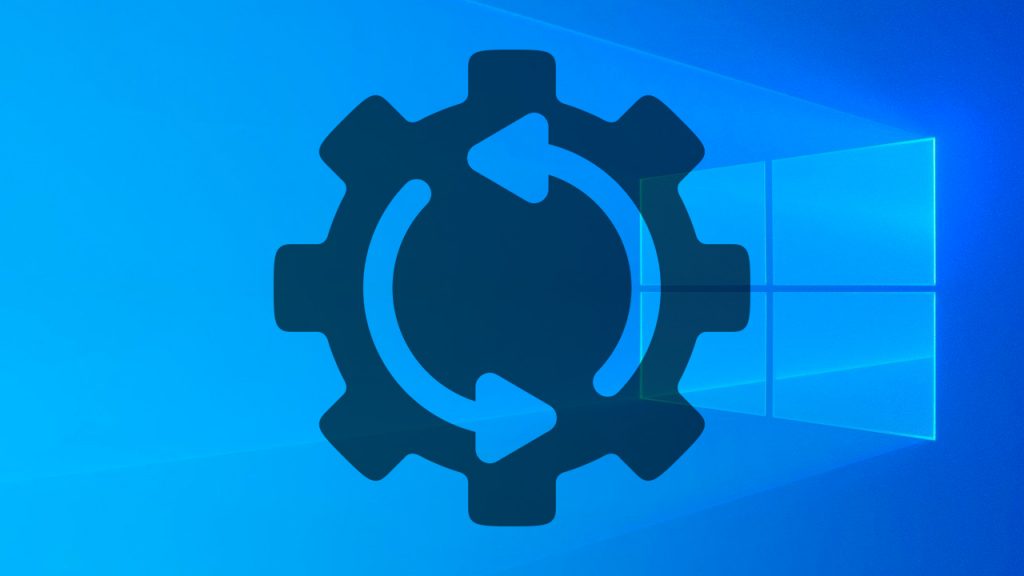
Why would you want to reset your PC?
It may be because you want to fix a software issue, get back to how it was when it was new or recycle the PC.
Good news, Windows 10 has a built in RESET function.
Important: If you’ve encrypted your device, you’ll need your BitLocker key to reset your PC If you don’t know your BitLocker key, see Find my BitLocker recovery key.
Resetting reinstalls Windows 10, but lets you choose whether to keep your files or remove them, and then reinstalls Windows. You can reset your PC from Settings, the sign-in screen, or by using a recovery drive or installation media.
Reset your PC from Settings
- Select the Start button, then select Settings > Update & Security > Recovery .
Open Recovery settings - Under Reset this PC, select Get started and then choose from the options and/or settings in the table below.
| Option | What it does |
|---|---|
| Keep my files > Change settings > Preinstalled apps On |
|
| Keep my files > Change settings > Preinstalled apps Off |
|
| Remove everything |
Note: Remove everything > Change settings gives you two options. Data erasure On removes files and cleans the drive. If you’re planning to donate, recycle, or sell your PC, use this option. This might take an hour or two, but it makes it harder for other people to recover files you’ve removed. Data erasure Off just removes files. It takes less time, but is less secure. |
Reset your PC from the sign-in screen
If you can’t open Settings, you can reset your PC from the sign-in screen. Here’s how:
- Press Windows logo key + L to get to the sign-in screen, and then restart your PC by pressing the Shift key while you select the Power button > Restart in the lower-right corner of the screen.
- Your PC will restart in the Windows Recovery Environment (WinRE) environment.
- On the Choose an option screen, select Troubleshoot > Reset this PC, and then choose one of the options in the previous table.
